Navigating Twitter can sometimes feel like battling a downpour wearing only a light jacket! With thousands of tweets flooding your timeline each minute, you often find yourself in need of some extra shelter. Thankfully, Twitter has provided that cover, in the form of Twitter bookmarks.
This article will guide you through everything you need to know about Twitter bookmarks and how to use them. By the time you’ve read this, you’ll be able to surf the tweet-storm with ease, knowing that no more valuable tweets will be lost to the currents of the Twitterverse ever again!
So, let’s dive in and discover the hidden power of the humble Twitter Bookmark!
What is a Twitter Bookmark?
Twitter Bookmarks are a built-in feature that allow you to create personal collections of tweets and store them in a private section of your account. It’s a surprisingly useful feature that, once you start using it, will quickly become an invaluable part of your Twitter experience.
By using bookmarks, you can organize and save the tweets that capture your interest. It’s like having your own personal treasure trove of tweets available whenever you need them.
Managing Twitter Bookmarks
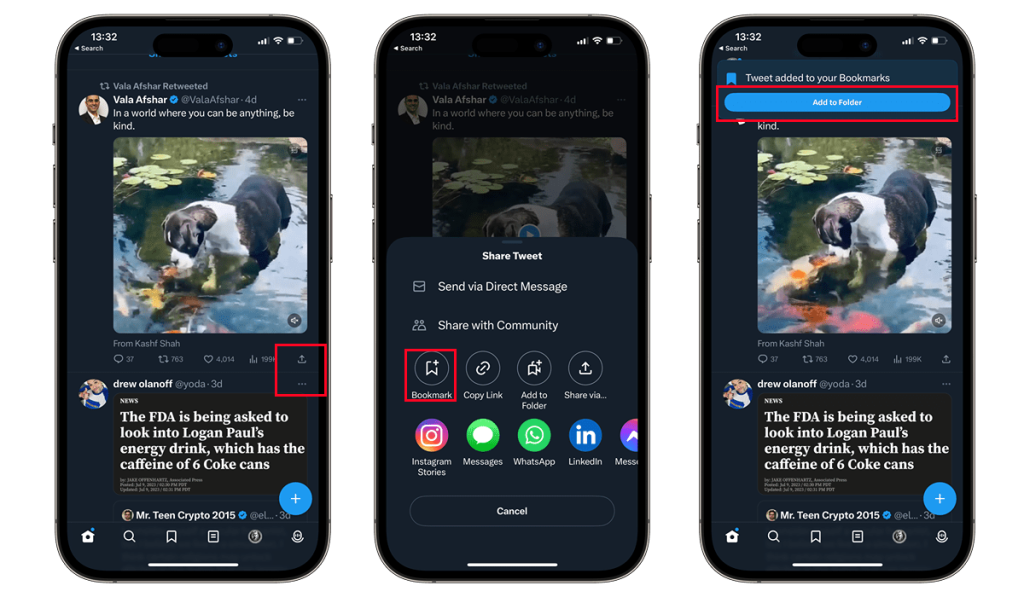
Creating a Twitter bookmark is simple, and takes only a few seconds:
- Find the tweet you wish to bookmark.
- In the bottom-right corner of the tweet, you’ll see a share icon (it looks like an upward-pointing arrow).
- Click this icon, and a menu will pop up.
- From this menu, select ‘Add Tweet to Bookmarks.’
- You’ll be given the option to save to or create a folder. You can create multiple folders for your different interests.
- Voila! The tweet is now saved to your bookmarks.
You can now access your saved bookmarks anytime, simply by visiting your profile, tapping the three horizontal lines in the top-left corner, and selecting ‘Bookmarks’ from the drop-down menu.
How to Use Twitter Bookmarks Effectively
Now that you know how to make a Twitter bookmark, let’s discuss a few ways you can use them effectively:
- Content Curation: Use bookmarks to curate relevant content for future reference or your own content ideas.
- Event Tracking: Bookmark tweets during a live event to revisit key moments later.
- Research: Keep critical data at your fingertips while using Twitter for research.
- Inspiration Board: Create an inspiration board, and save tweets that inspire you.
- Trend Monitoring: Use bookmarks to track trending topics or hashtags in your areas of interest.
- Article Reading List: Save tweets with links to interesting articles, blog posts, or news stories.
- Recommendations: Bookmark tweets that contain recommendations you’d like to investigate later.
- Remember, Twitter bookmarks are versatile, so tailor them to your particular needs.
Deleting Twitter Bookmarks
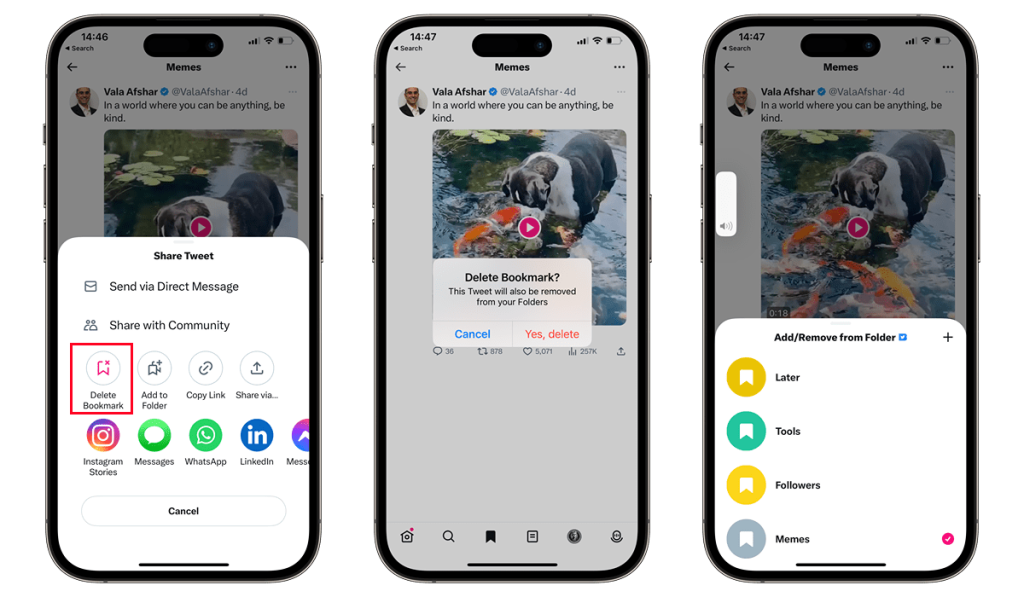
Deleting a Twitter bookmark is as simple as creating one:
- Navigate to the tweet in your Bookmarks folder by tapping the Bookmark icon at the bottom of the screen and selecting the folder.
- Tap the Share icon that resembles an upward-pointing arrow.
- On The Share Tweet screen, you’ll see an option to ‘Delete Bookmark.’
- Tap it and select ‘Yes, delete
- This menu also contains options to move the bookmark to another folder via the ‘Add to Folder’ button and other sharing options.
A Couple of Other Useful Tips
The ‘Share Tweet’ Menu has a couple of other options worth noting:
- You can share your tweet directly with a community you’re part of, using the ‘Share with Community’ option. Combine this with a dedicated folder for a powerful way to collect and share tweets with your Twitter communities.
- To clear all the bookmarks in a given folder, tap the three-dot ellipsis (…) at the top right of the menu.
Your bookmarked tweets can be shared via Direct Message using the ‘Send via Direct Message’ option in the Share Tweet menu. A useful option if you want to share tweets privately with a friend or co-worker without posting them on their timeline.
Wrapping up

So, there you have it. You’re now equipped with the knowledge to manage and save tweets, ensuring they’re always accessible within a few quick taps.
The Twitter Bookmark feature considerably eases managing the constant flow of information. Use it to curate content, track events, or just for fun.
Remember, on Twitter, quality matters, both in the content you post and your engagement. So, use tools like TwitterAudit to foster a genuine, spam-free Twitter experience.
TwitterAudit lets you perform a health check on your Twitter profile. It audits your followers, identifies fake accounts or bots, and offers analytics about your followers and tweets.
Keeping your Twitter profile clean will ensure your timeline is filled with content you want to see, making the task of curating and bookmarking exciting and tweets all the more rewarding.
Looking for More?
- To further enhance your Twitter experience, you might be interested in understanding how to unlock the power of Twitter’s top articles. This will provide you with a fresh perspective on how to increase your visibility and engagement on the platform. Unlock the Power of Twitter’s Top Articles
- Furthermore, being part of the right Twitter communities can significantly boost your interactions and provide more valuable content for your bookmarks. Our guide on Building Meaningful Connections: A Guide to Twitter Communities can help you to find and engage with communities that share your interests.
- Lastly, maintaining a healthy, active follower base can drastically improve your Twitter experience. Inactive followers may clutter your feed and reduce your engagement rates. Our article on Removing Inactive Twitter Followers with TwitterAudit will guide you through the steps needed to prune your follower list for a cleaner, more relevant feed.